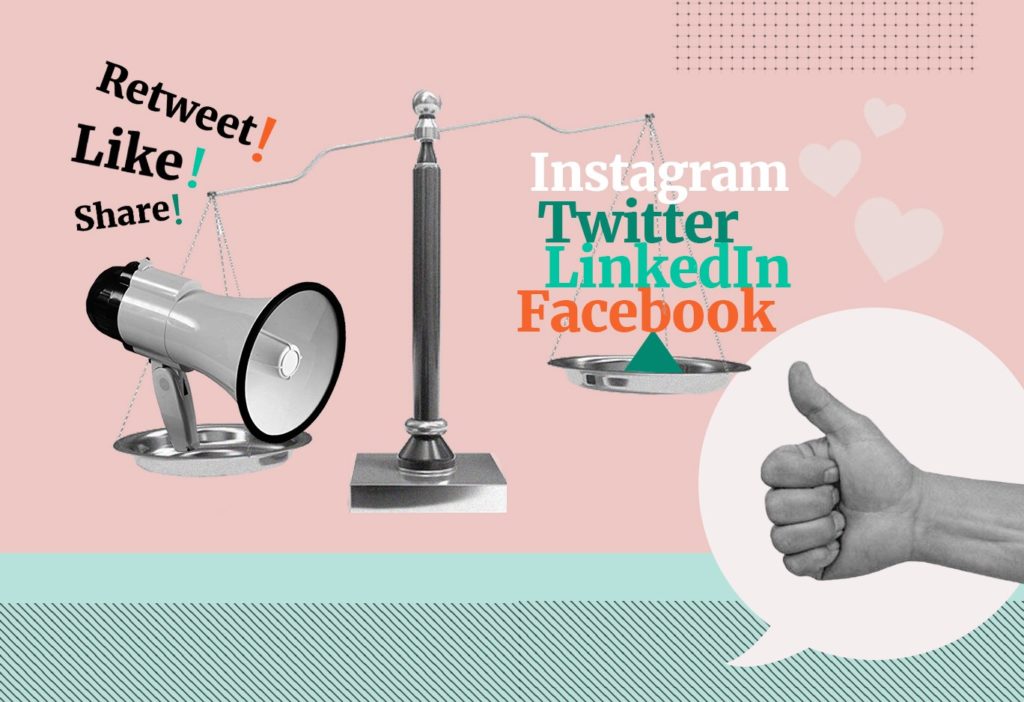Social media measurement programmes can be complex. Perhaps your brand is active on several social channels; maybe you are reporting outputs and outcomes separately, using metrics and exports from those platforms’ native analytics/insights functions. What metrics are comparable? Where should we be cautious when interpreting the data?
Steph Bridgeman, from Experienced Media Analysts, has experience of working on measurement programmes with organisations of all sizes. Keen to guide us through ‘the basics’ so we understand the principles and meaning behind some of the metrics which seem so familiar; this post looks at engagement rate and how to calculate this manually.
Engagement rate combines factors related to audience (reach / impressions) with those related to actions (evidence of consumers reacting to your content, likes, comments, shares, link clicks etc).
First, we need to get a picture of the number of people reached by each social post and the level of engagement with those posts. Some platforms make this job easy (Facebook, Twitter, LinkedIn), others such as Instagram make it a little harder.
Facebook engagement rate
If you are an administrator of a Facebook page, there will be a tab called Insights which will allow you to export data at a page level and post level:

In this example, we’ll export data for the past three months — March to May 2019.
When you click on insights, it defaults to results for the last week, to change the dates, click on export data:

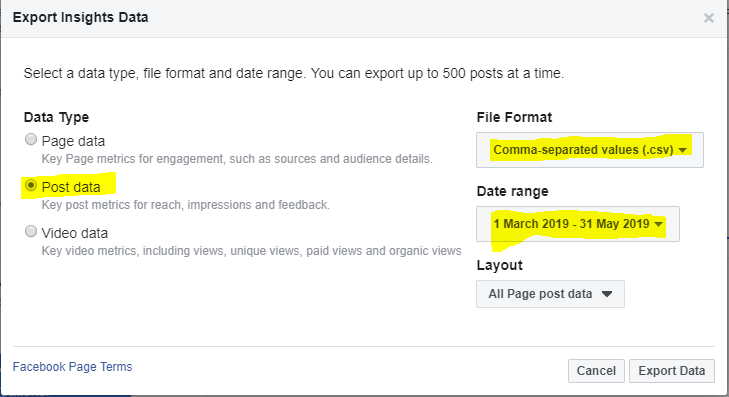
Then set your date range, choose .csv as your file format and choose post data.
Why choose post data? Post level data on Facebook gives you a detailed view per post showing potential reach, split between paid and organic (if any paid promotion was applied), evidence of actions taken, details related to media views etc. It is different from page level data which reveals information about people who have interacted with your Facebook page, rather than with specific content (posts) on that page.
Why choose .csv file format? When you export Facebook page level data to Excel (eg a .xls file format) rather than csv, it places different types of metrics on different tabs in Excel:

However, there are limitations to the number of posts (500) or days (180) which can be exported in one go with Facebook Insights. This means that if you are carrying out analysis over a longer time period such as for an annual review, a .csv export works best. A .csv export places the multiple tabs of data into just one worksheet in Excel. This makes it easier for you to paste multiple rows into a bigger combined master worksheet when carrying out analysis over a longer time period than the Facebook system allows, perhaps for year on year comparisons.
Tip, although your csv file will be in your downloads folder as a .csv file, it is always good to save it as an Excel file afterwards, so you can carry out your data interrogation, save changes etc.
Your Facebook page level export will look a little bit like this:
Different clients will have their own definitions for what constitutes engagement rate — I use these Facebook columns:
Column I — “Lifetime Post Total Reach” — defined as “The number of people who had your Page’s post enter their screen. Posts include statuses, photos, links, videos and more. (Unique Users)”.
Column O — “Lifetime Engaged Users” — defined as “The number of unique people who engaged in certain ways with your Page post, for example by commenting on, liking, sharing, or clicking upon particular elements of the post. (Unique Users)”.
In the export example above, the sum of the reach of all posts (col I) was 447 and the sum of the engaged users (col O) was 196
Engagements / reach = engagement rate
So, the engagement rate on our team Facebook page during the three-month period was 196/447 = 43.8%.
Twitter engagement rate
A deeper understanding of engagement per tweet can be accessed by clicking on analytics once logged into Twitter and then clicking on Tweets:
Twitter’s basic analytics dashboard provides a 28-day summary and also month by month view on some key metrics such as top tweet, top followers, impressions, profile visits.
On a month by month basis, Twitter will show you the engagement rate per Tweet and the aggregated engagement rate for the month:
Frustratingly, Twitter limits exports to a 90-day period, so it is not possible to export data for the months March to May all in one go. Instead I need to do three exports, one per month, and cobble the quarter’s data back together again on a combined master Excel sheet.
Your Tweet export will look like this:
If no paid promotion has taken place on Twitter, focus on columns F and E (you’ll see the engagement rate per tweet in col G, Twitter does the calculation per tweet for you).
If you have supplemented organic activity with paid promotion, don’t forget to include any data to the right of col V — where the breakdown for paid activity is detailed.
In the quarter March to May, the total number of engagements was 267 and the sum of the impressions was 18,655. This means the quarterly engagement rate was 1.4%.
Instagram engagement rate
With Instagram, as we recently highlighted, the data collection is a little frustrating. Instagram Insights are only available to business accounts and for many brands, only within the mobile app (desktop insights are now available to Instragram Creator accounts with more than 10,000 followers that are also connected to a Facebook business page).
There is no export to Excel button, making data collection over longer periods more time consuming.
The team at Experienced Media Analysts don’t currently have an Instagram page, so many thanks to CoverageBook for letting us take screenshots from their account.
We keep Excel open in the background and log the results manually to calculate the engagement rate.
Click on the right hand logo icon for your brand, this will show you the tab for insights:
You will then be able to click whichever post you need insights for and the app reveals reach and engagement figures:
In the example above, 52 were reached, there were 19 likes, but no other metrics related to engagement (the other icons refer to comments, shares and saves). The engagement rate for this post would be 19 / 52 = 37%.
The post above about the Resolution podcast had 22 engagements and reached 59 — so it also had a 37% engagement rate.
LinkedIn engagement rate
Company or brand pages on LinkedIn also have an export to Excel feature. If you are an administrator of such a page, click on analytics and then updates (this is equivalent to a Facebook post level export, we want to see who interacted with specific posts rather than overall level of interactions with the page itself).
Just like Twitter, LinkedIn works out the engagement rate post by post — essentially all it does is add up the clicks, likes, comments and shares (the engagements) and divides this number by the post level impressions.
In our example, over the quarter our LinkedIn posts had 174 engagements and 1,982 impressions. This means the engagement rate was 174/1,982 = 8.8%.
Making comparisons
Reflecting on the past three months’ social output by our team on the three social channels where we are active, we have found the following:

By incorporating the engagement rate into our suite of metrics, we can further triangulate the results.
Looking solely at post engagements, we might have deduced that Twitter was performing better than other channels, as it generated the strongest level of engagement and strongest reach overall. Looking at the engagement rate metric, we might have deduced that Facebook was performing best.
Adding context to the results however, I know that the audience profile of the Facebook page followers is essentially team members and a small section from our network of media analysts. Therefore, it is a small and by its nature, engaged group.
We can therefore conclude that LinkedIn is performing well. The engagement rate is relatively strong, especially given the relatively small number of LinkedIn page followers itself.